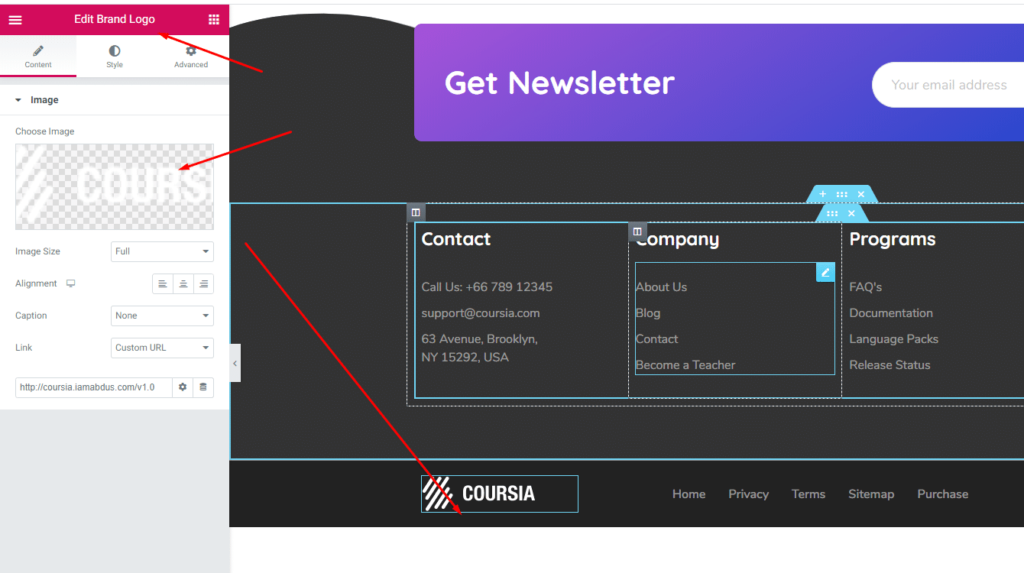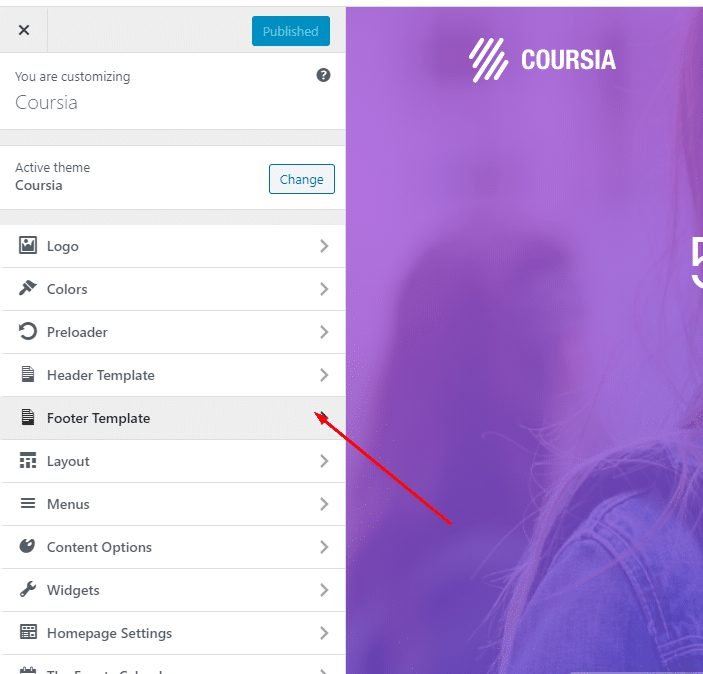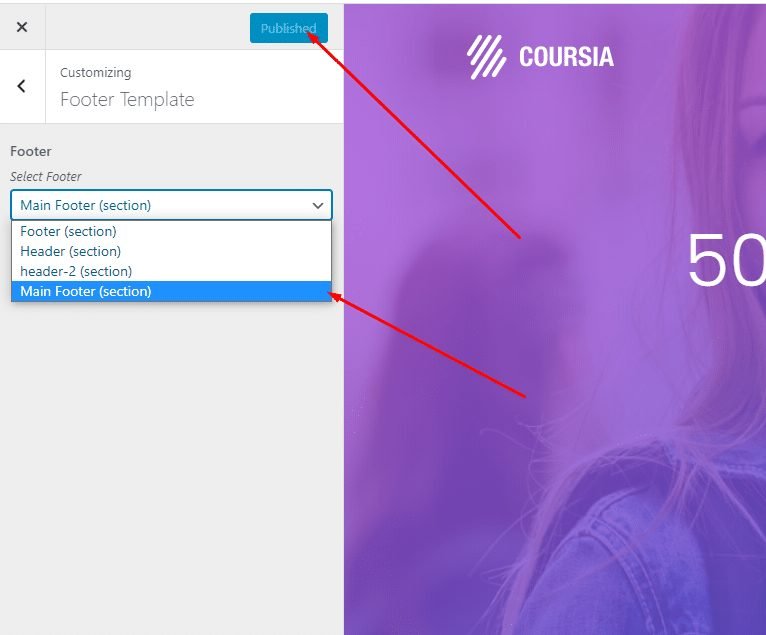How to Change Header
1. Go to Appearance > Customizer > Header Template
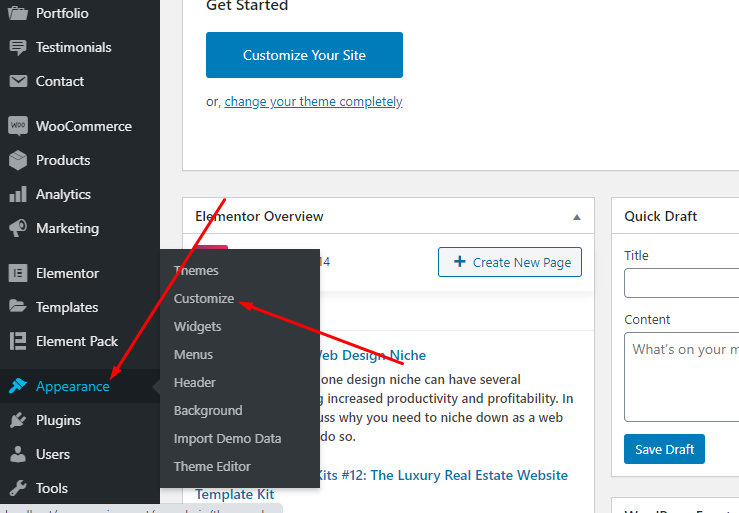
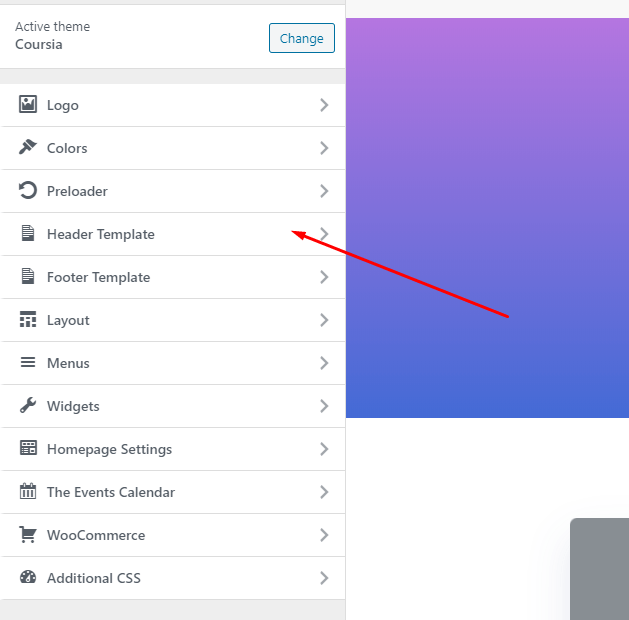
2. Use Header dropdown menu to Choose header and hit Publish. If you want to create a new header follow How to Create New Header section below.
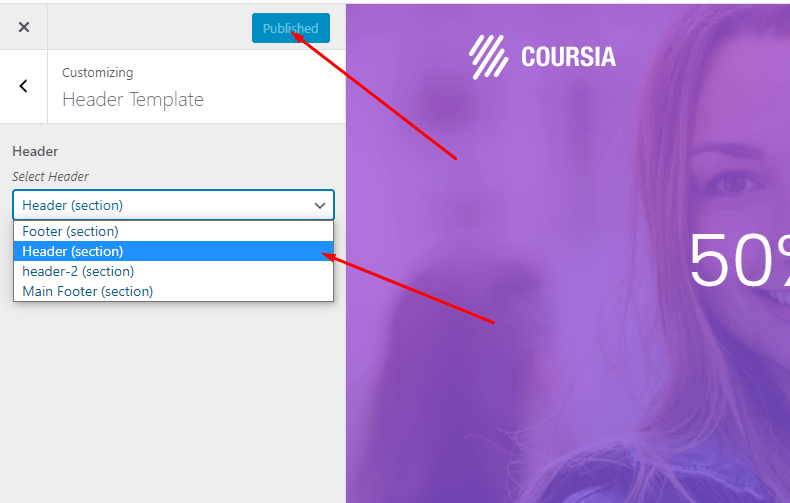
How to Change Footer
1. Go to Customizer > Footer
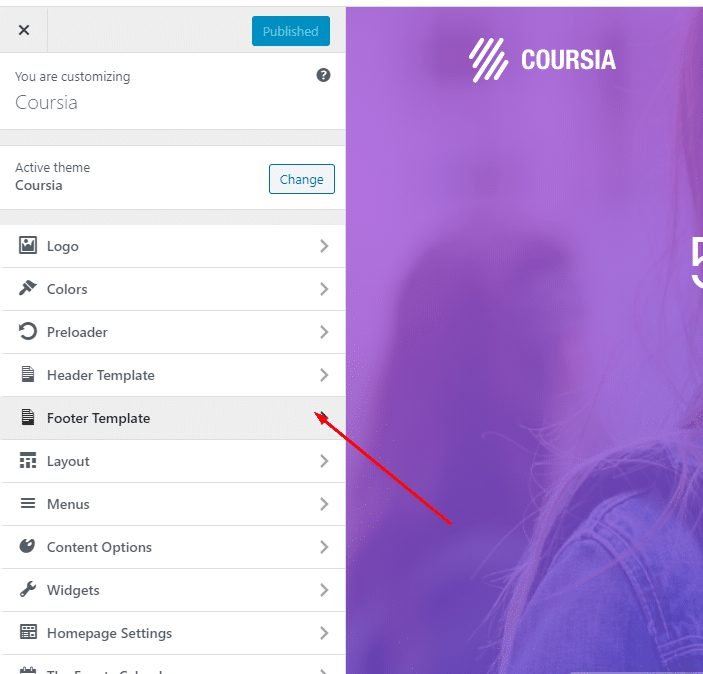
2. Use Footer dropdown menu to choose footer and hit Publish. If you want to create a new footer follow how to create new footer section below.
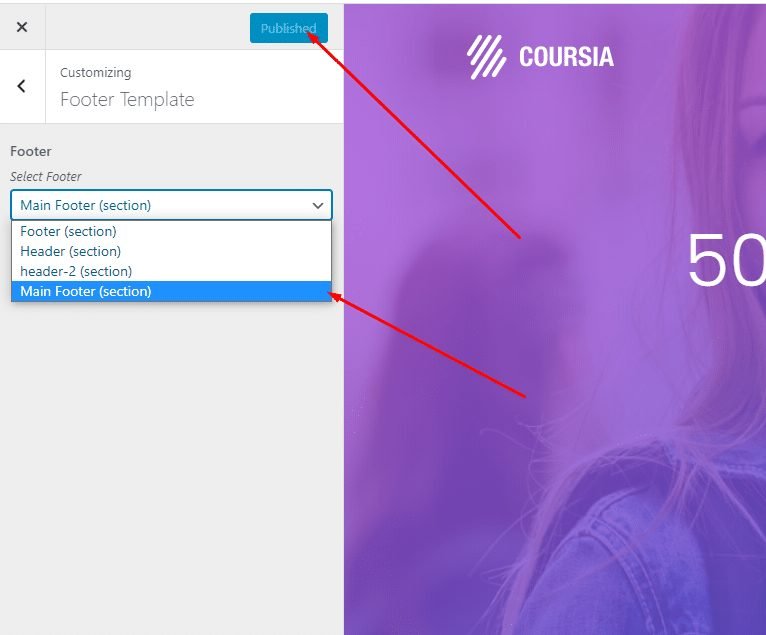
How to Create New Header
1. Go to Templates.
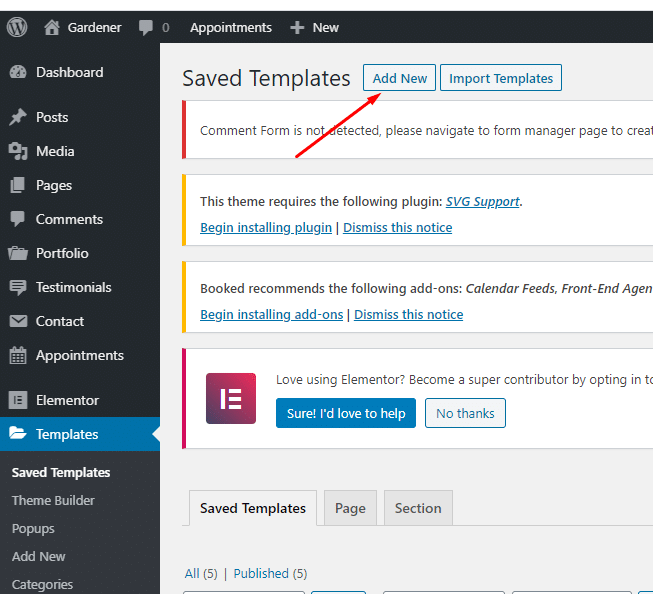
2. Go to Templates > Add New and it opens a popup.

3. Here you choose Section and type template name now hit Create Template button.
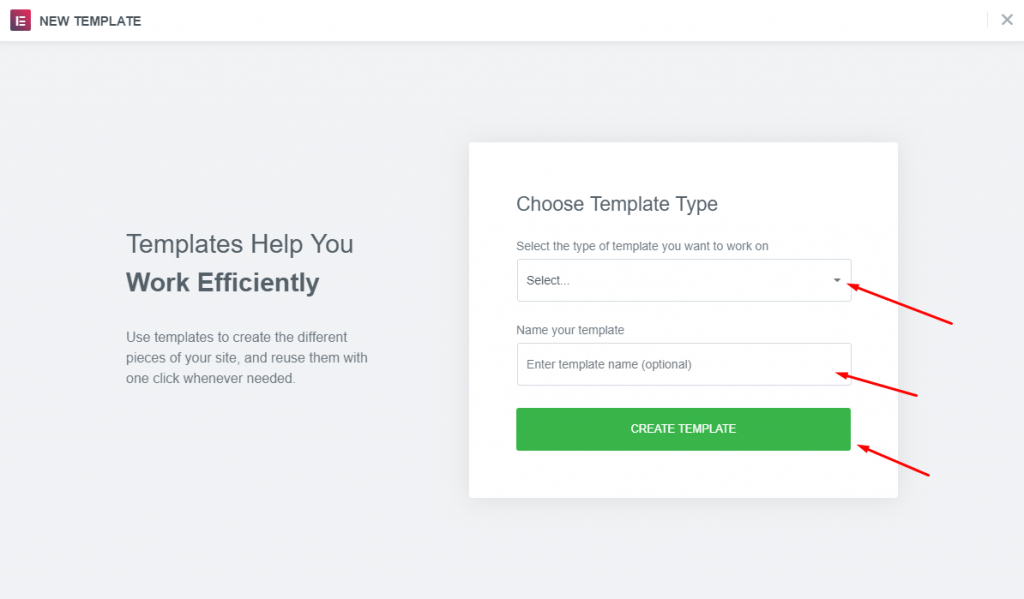

5. You can now customize its property like width and height etc.
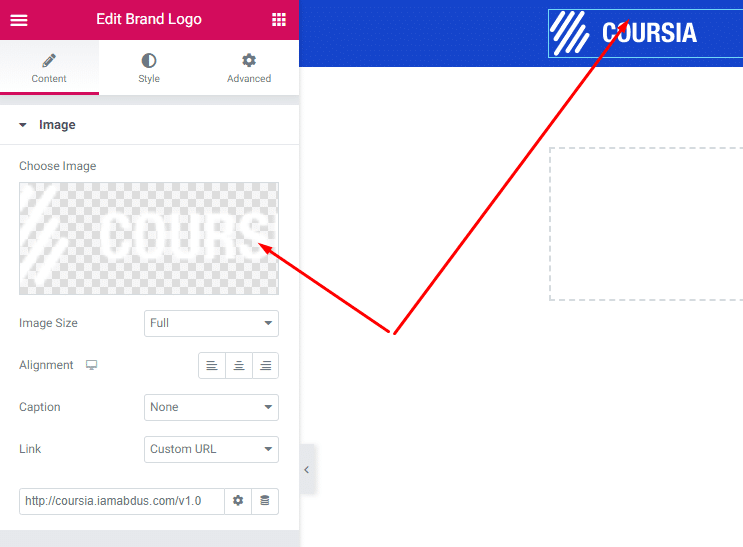
6. Drag Navbar widget to the right column to make menu.

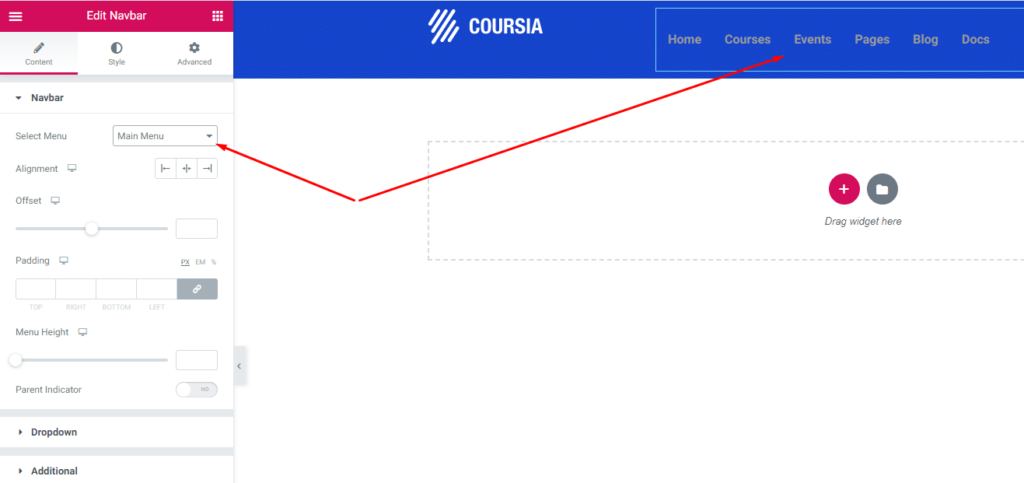
8.Now go to Customizer > Header and Choose your header dropdown menu & hit Publish.
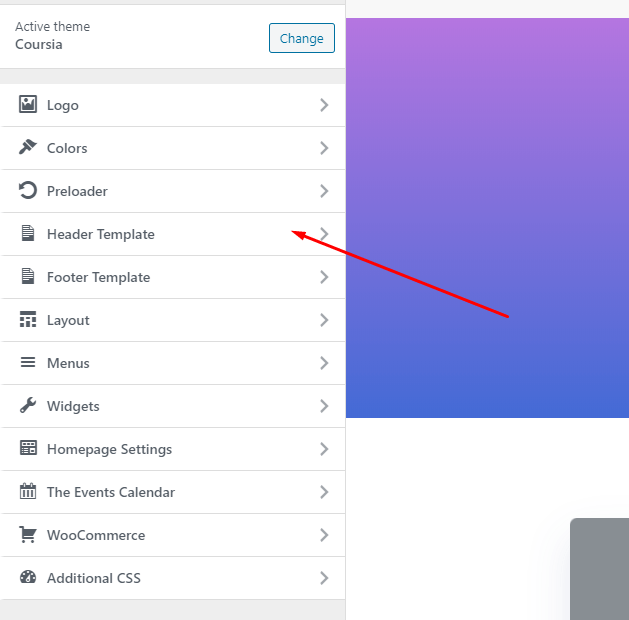
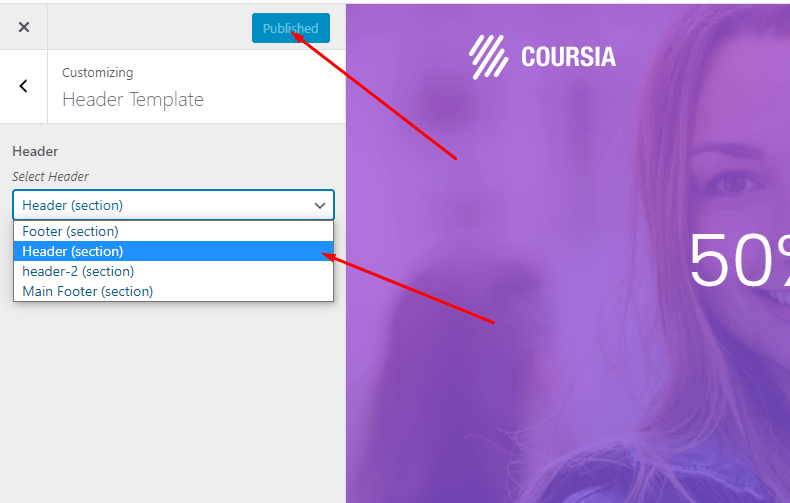
How to Create New Footer
1. Go to Templates.
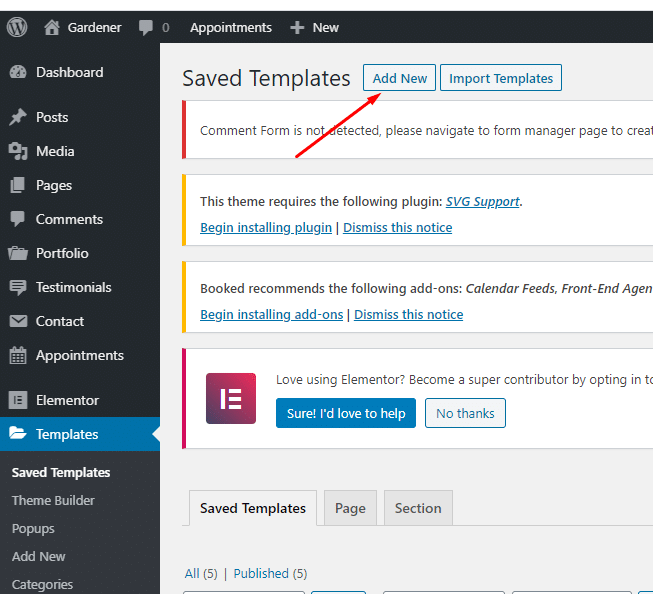
2. Go to Templates > Add New and it opens a popup.

3. Here you choose Section and type template name now hit Create Template button.
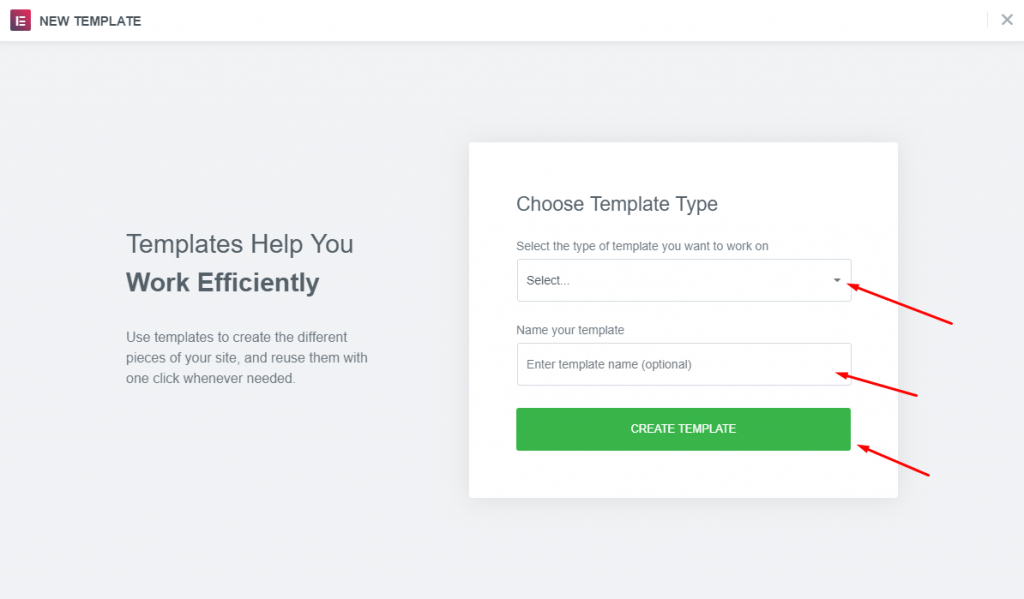
4. Create an Elementor section for header. Drag Brand Logo widget to the left column to make a logo.