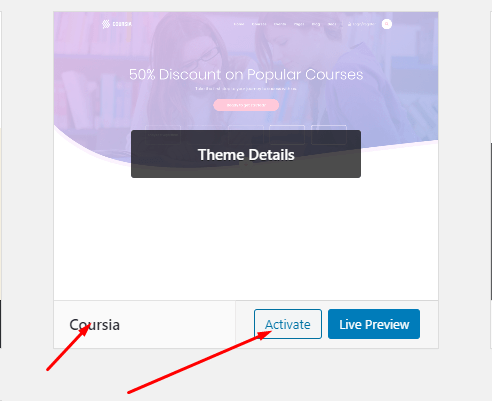How to set Google Map API
Go to Elementor > Element Pack Settings > API Settings and you will find Google Map API Key field. You have to put your API key there.

How to Install Required Plugins Mannually
1.Go to Plugins > Add New
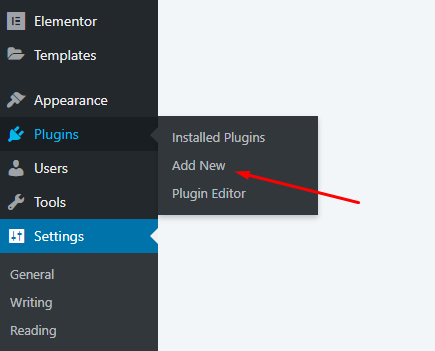
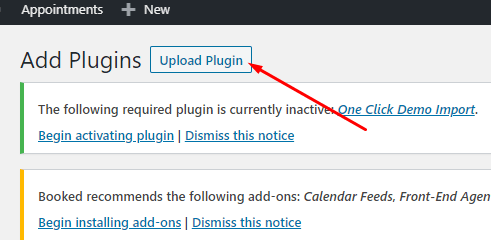
3. And Pick the Reqiured Plugin Zip File Form Extras > Useful PLugins Folder Form Theme File.
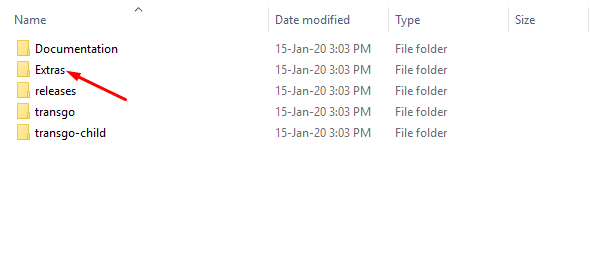
4. Now, click Choose File

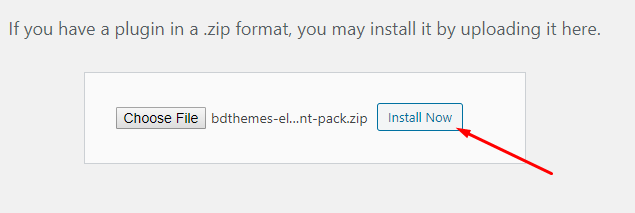
6. Now, Install All Plugins One By One. Form The Folder.

How to Import Demo Data Mannually
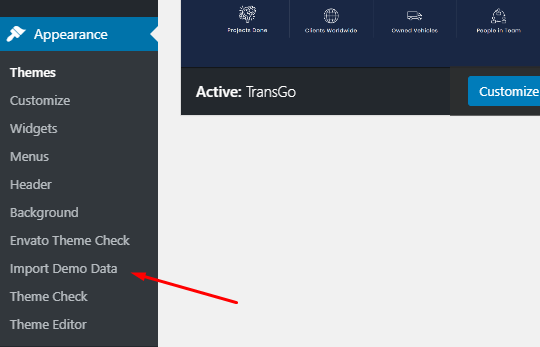
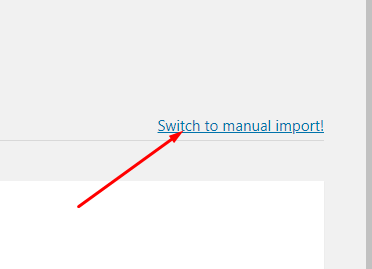
3. Now, Choose File form Theme file > inc Folder > ocdi > demo Files >
- coursia-theme-wp.xml
- coursia-theme-widgets.wie
- coursia-theme-customizer.dat
(note: see file extention & choose file carefully)
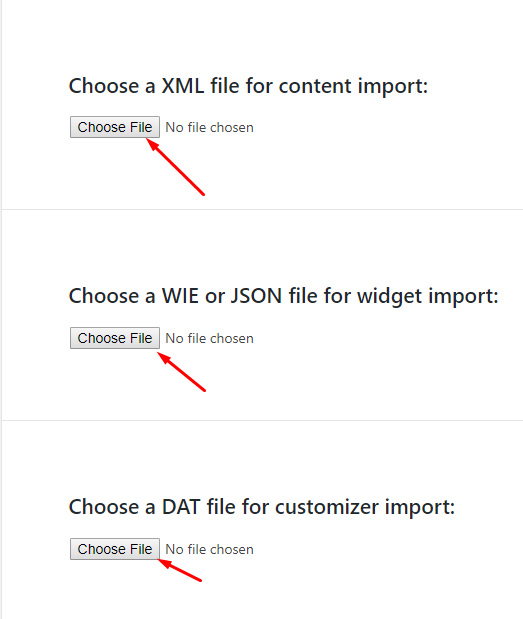
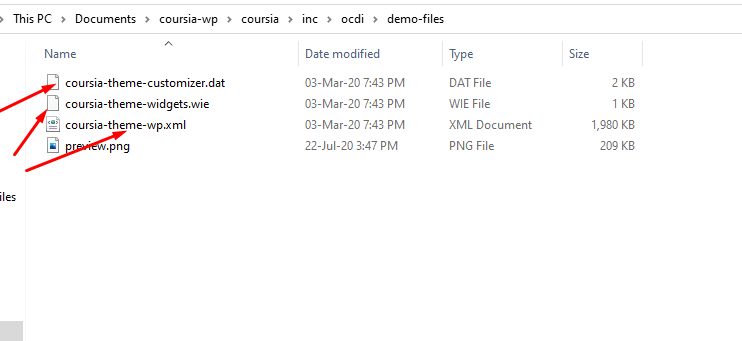
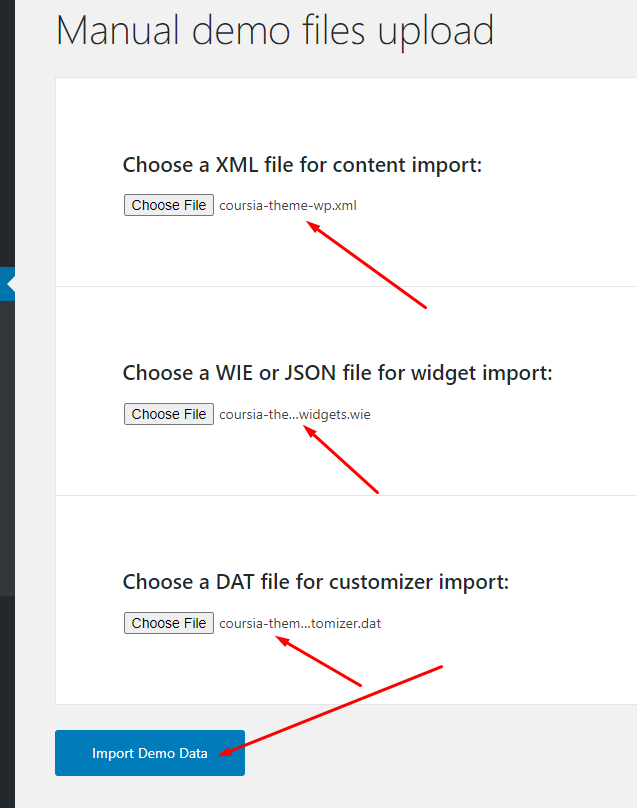
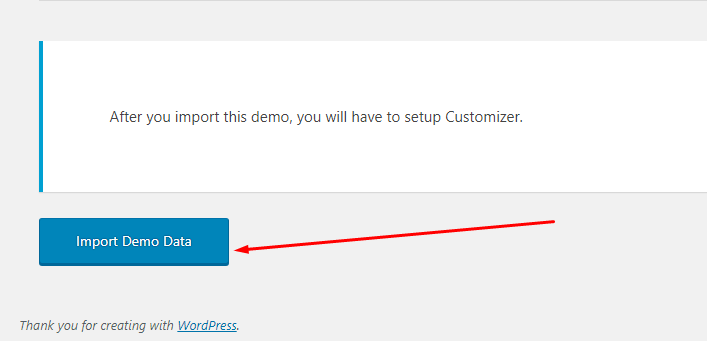
5. Please wait until the demo data is imported properly because it may take a while.
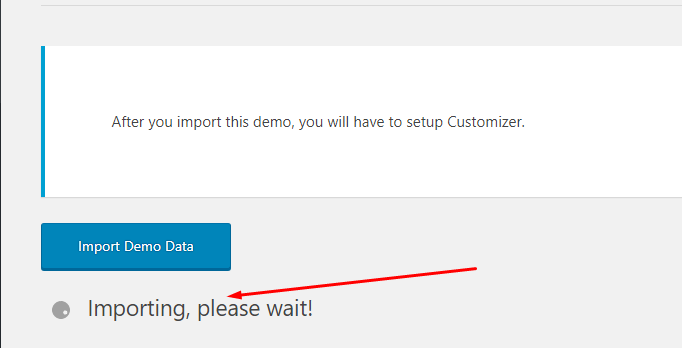
6. And finally when demo data importation is finished successfully, you will see a confirmation message.
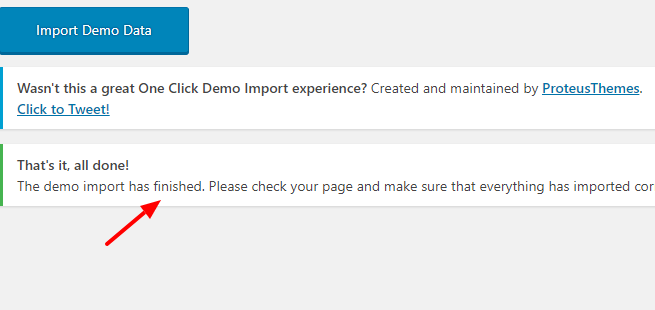
How to Update Theme
1. Go to Appearance >Themes
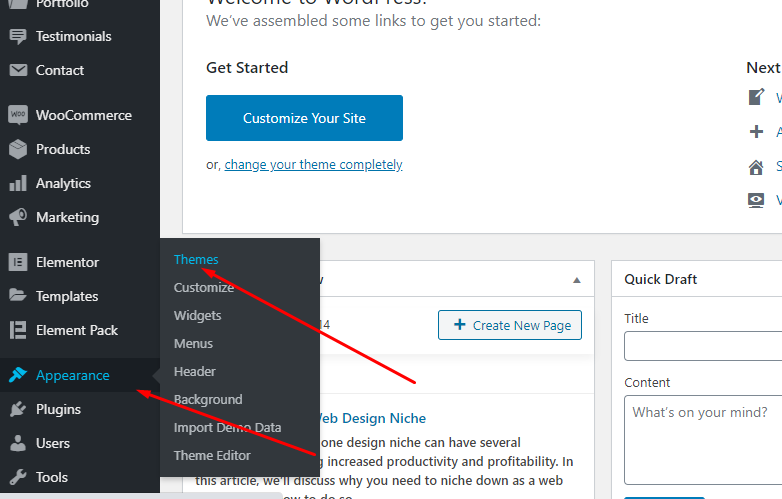
2. Click Activate Button >Twenty Twenty Theme
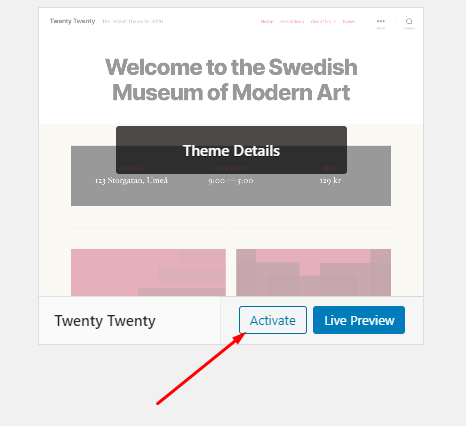
3. Click Theme Details
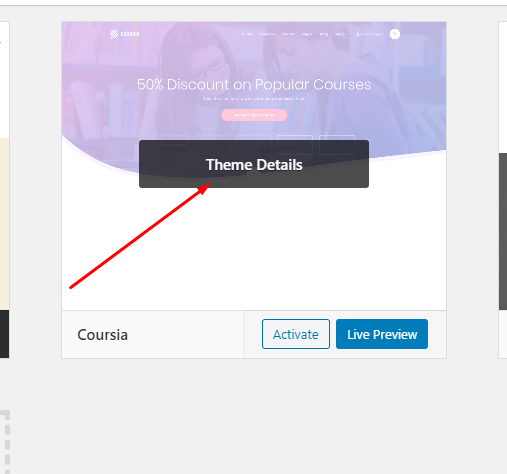
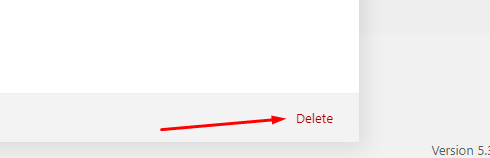
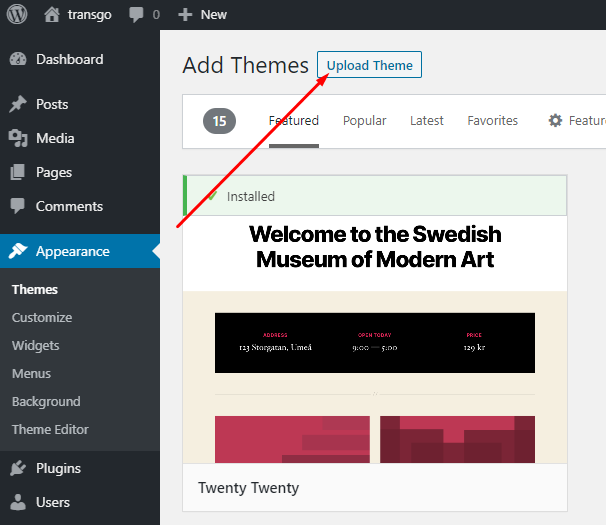
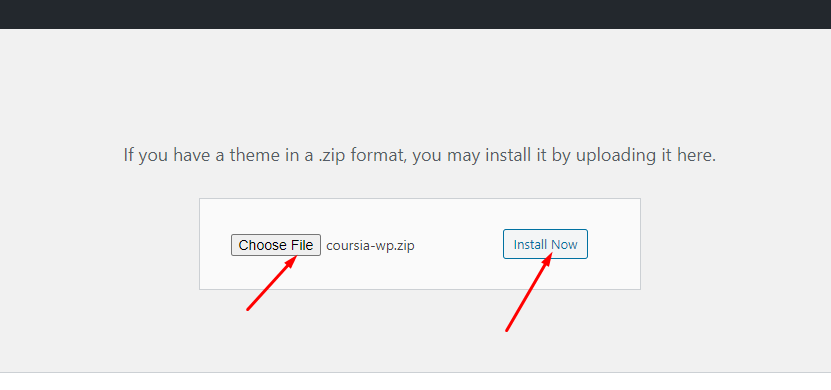
7. When the coursia-wp.zip file is uploaded and installed completely you will see “Theme installed successfully” message. But you should not activate this one, because when Coursiatheme will be updated to a later version all modification you have made directly in the Coursia theme will be lost . Hence, we suggest you to install and activate the Coursia Child theme we provide for your convenience.
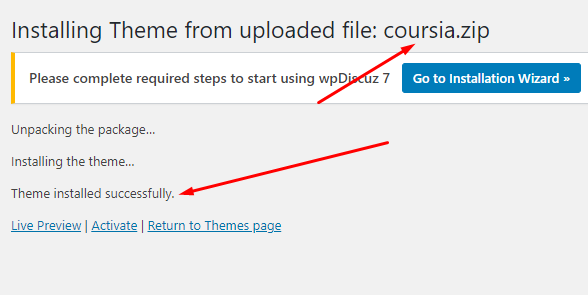
8. Finally, Click Activate Button to activate the Child theme.