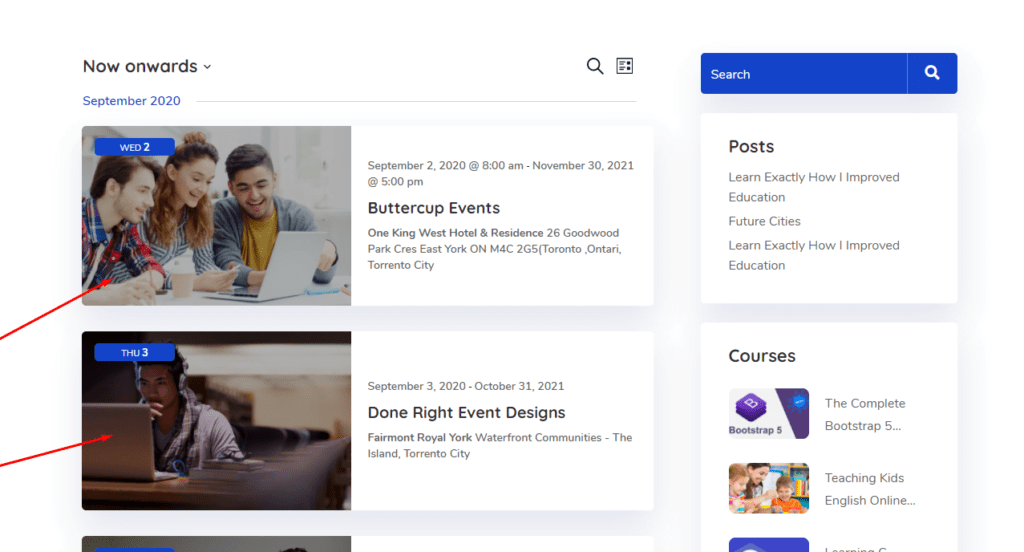Import Demo
1. First, go to Appearance > Import Demo Data
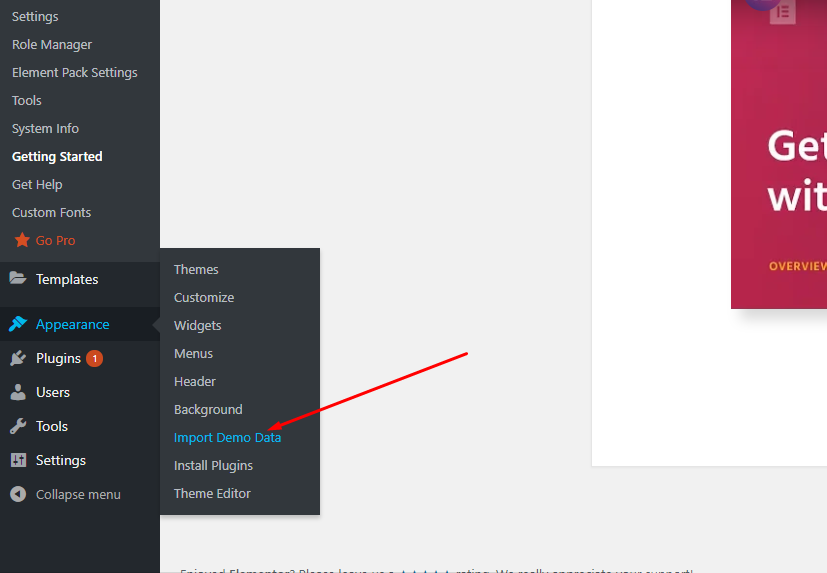
2. click Import button to start importation of the demo website.
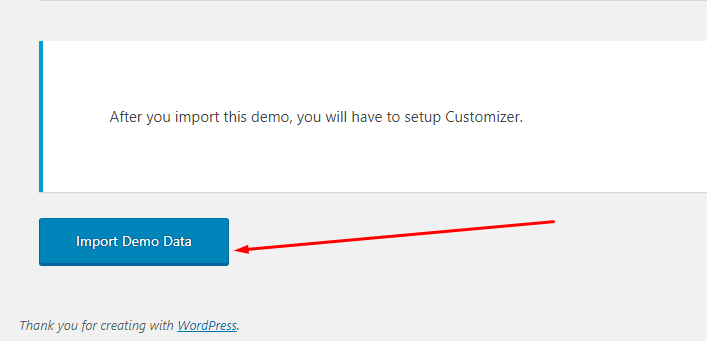
3. Please wait until the demo data is imported properly because it may take about 30 mins.
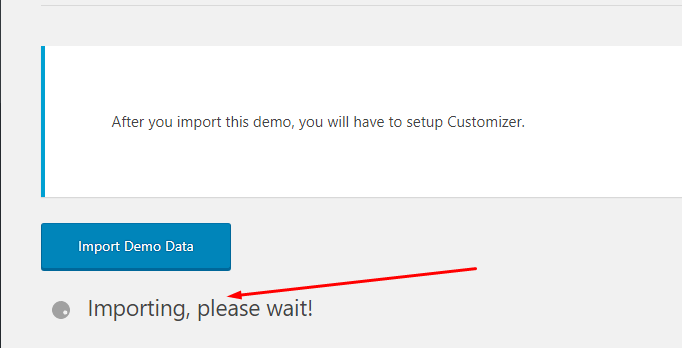
4. And finally when demo data importation is finished successfully you will see a confirmation message.
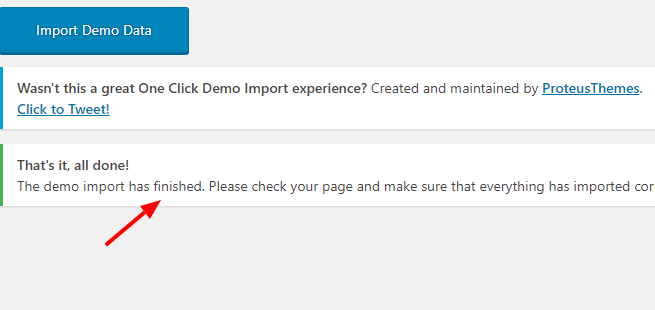
Permalinks Setup
Permalinks Setup go to Settings > Permalinks and fill in the Post Name & Hit Save.
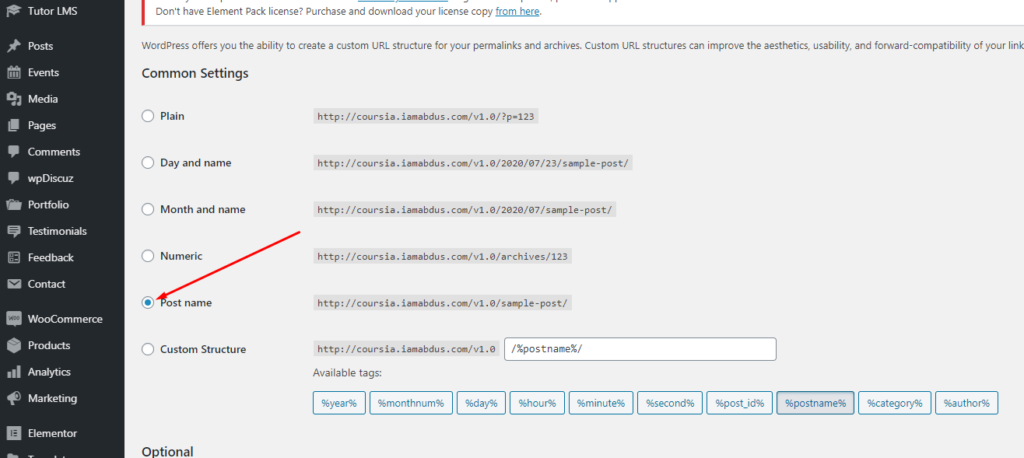
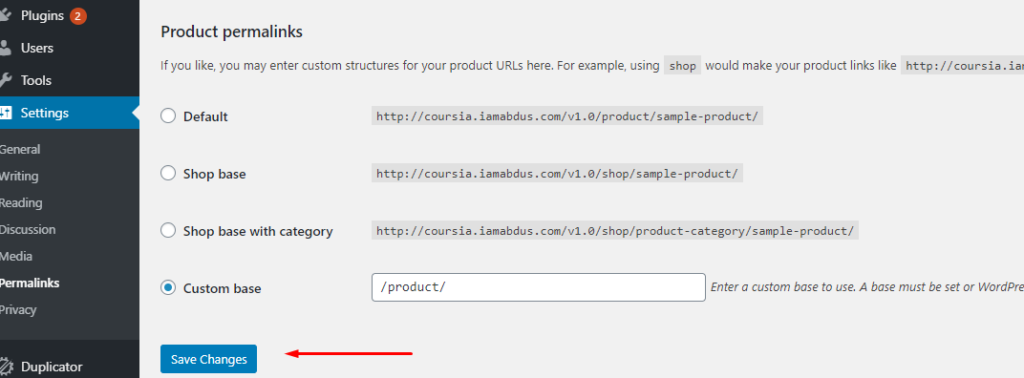
Homepage Setup
01. Go to settings > Reading. And choose A static page and set your Homepage then hit the save changes button.

Menu Setup
Go to Appearance > Select Main Menu Form Select a menu to edit.
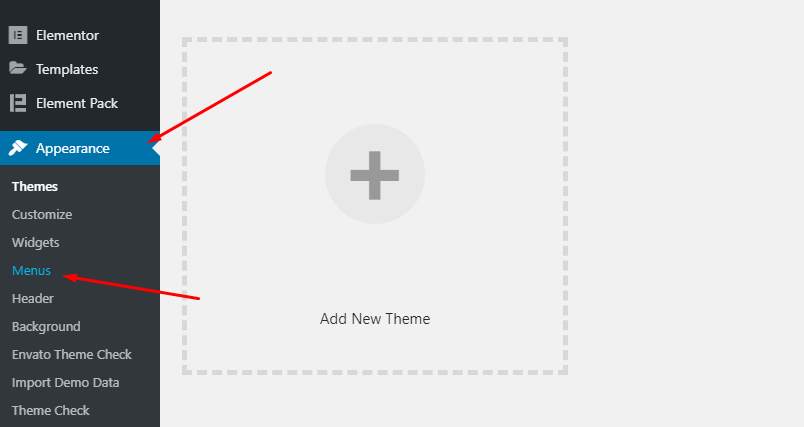
And choose Primary in the Menu Settings then hit the Save Menu button.
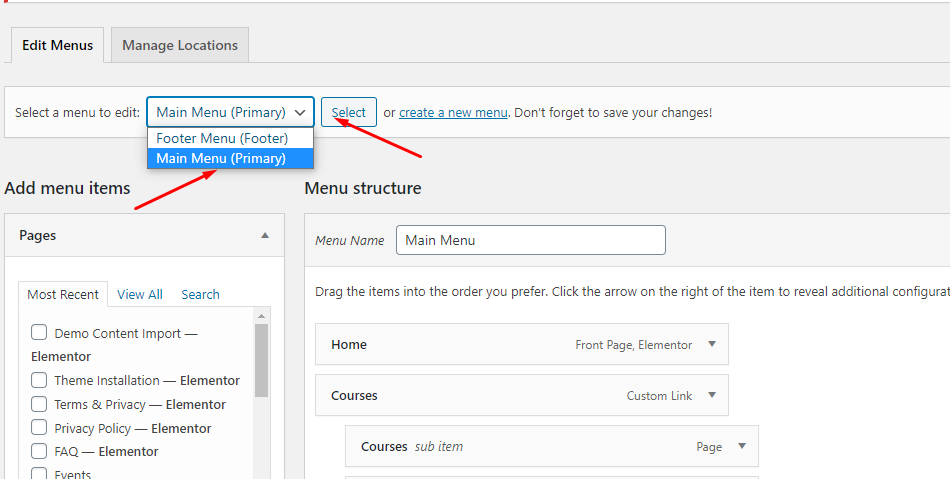

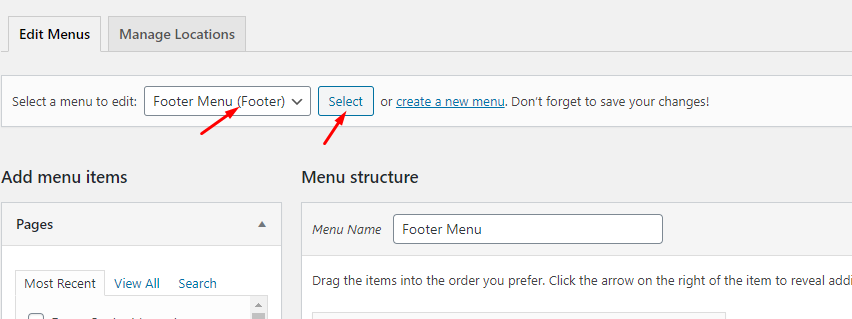
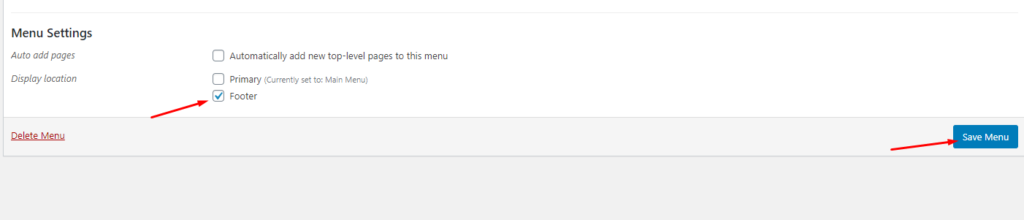
Update Site Address (URL)
1. Go to Elementor > Tools and Choose Replace URL
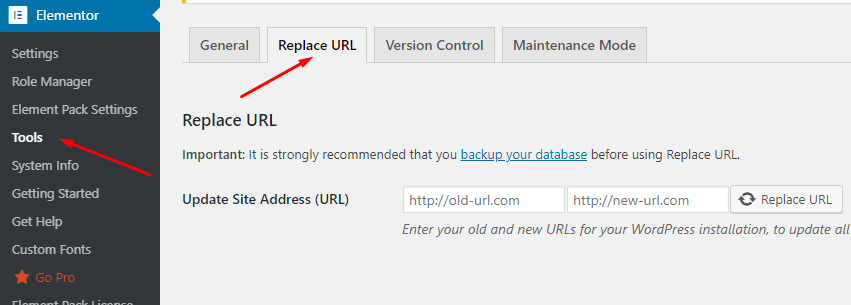
2. For Updating Site URL, Put old url and new url. Then hit the Replace URL button.

Mini Cart at Header
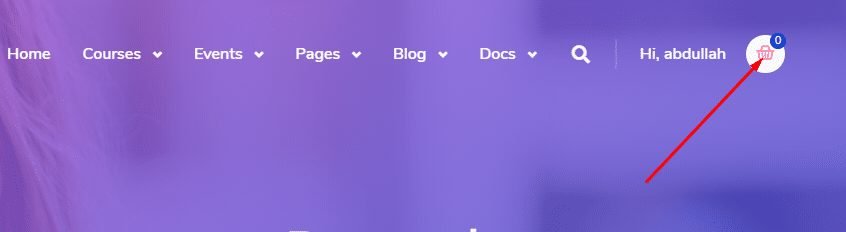
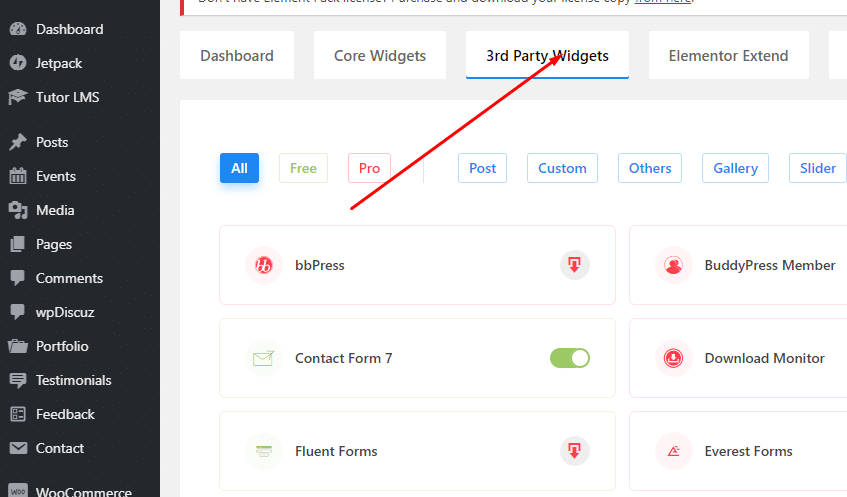

04. Go to Elementor > Tools
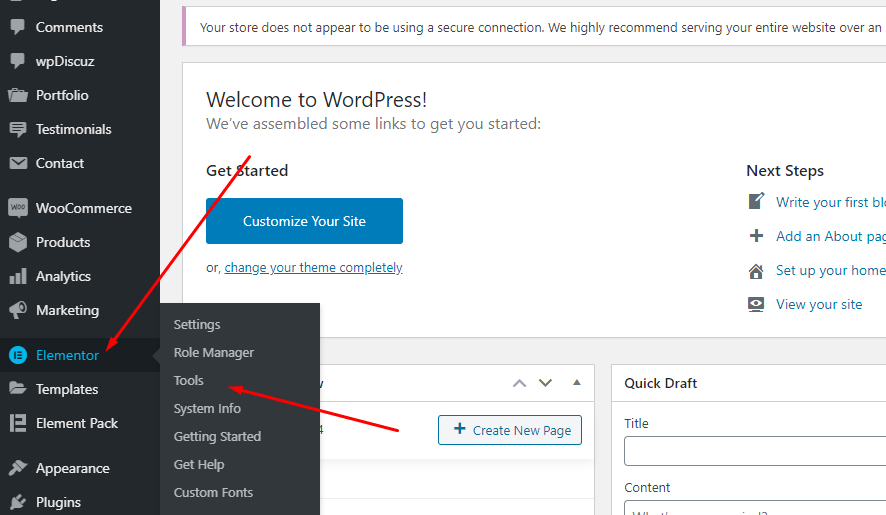
05. Regenerate CSS & Hit The Save Changes Button.
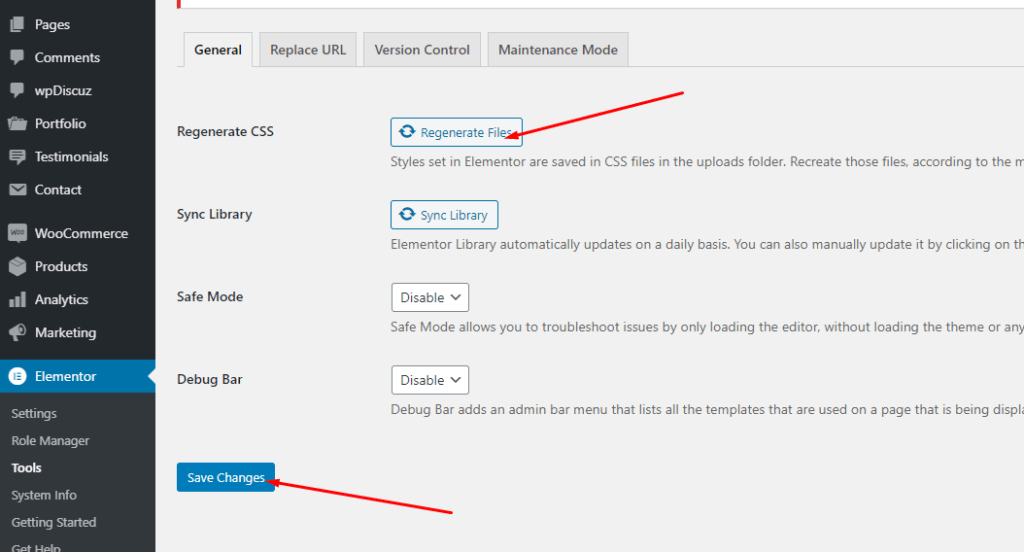
06. Go To Template
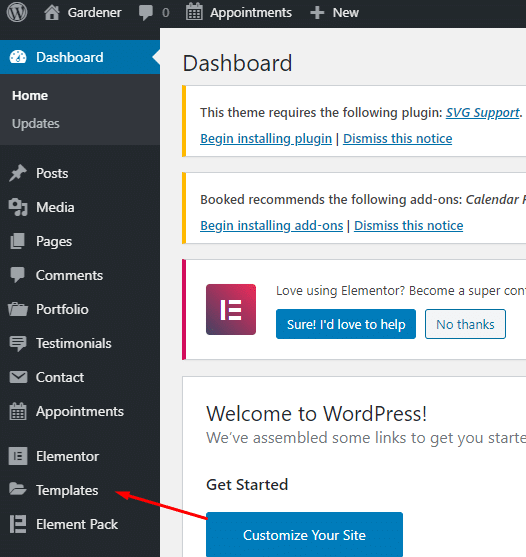
Set Widget Equal Height
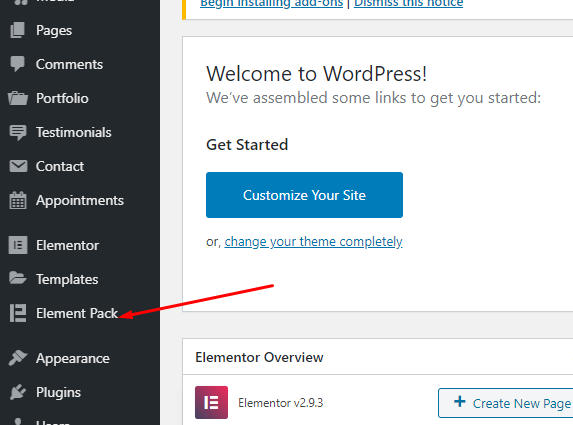
02. Go to Element Pack > Elementor Extend
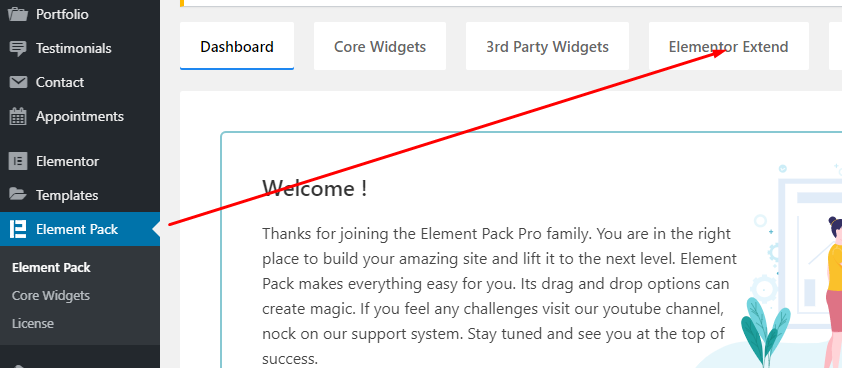
03. By Default, Widget Equal Height is Disable. Make Enable by Click the Slider.
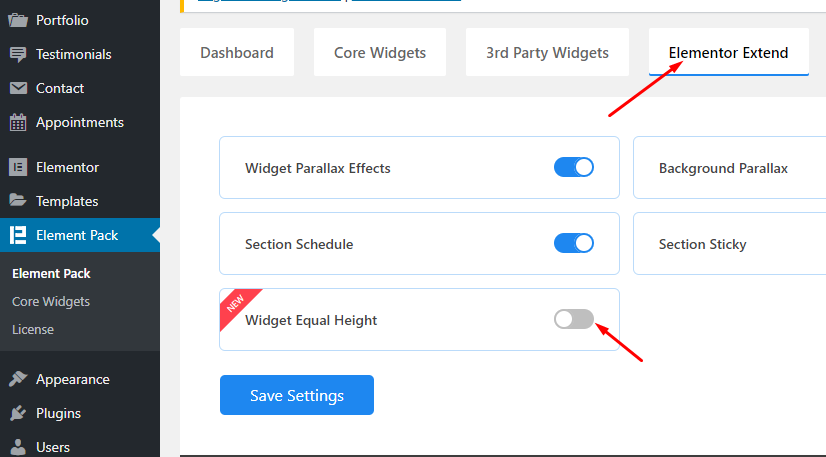
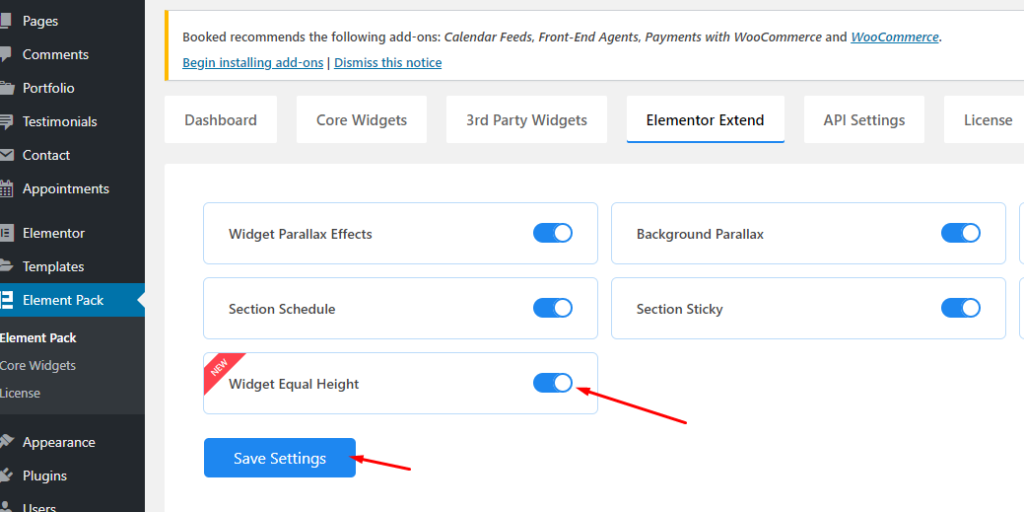
Enable Featured Courses
1. If Featured Courses not showing at the Home page.
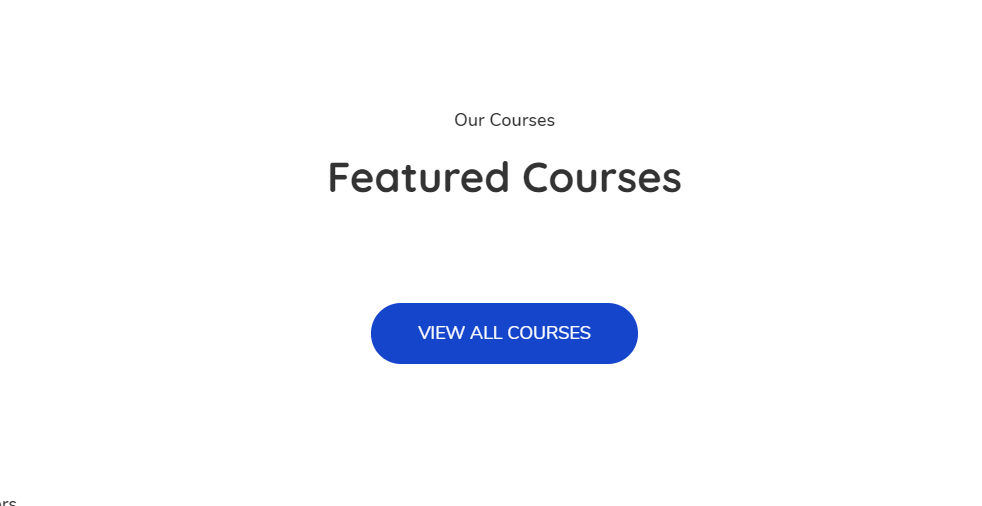
01. Go to Element Pack.
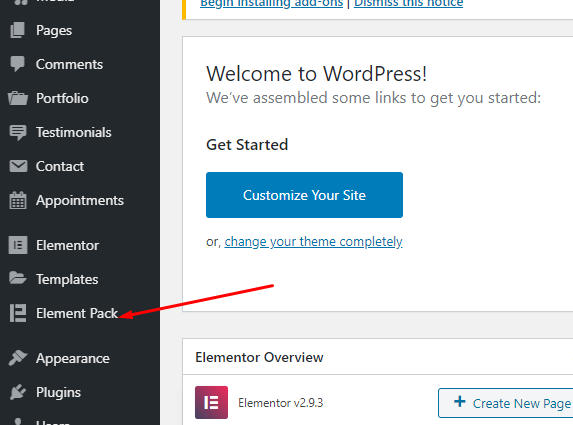
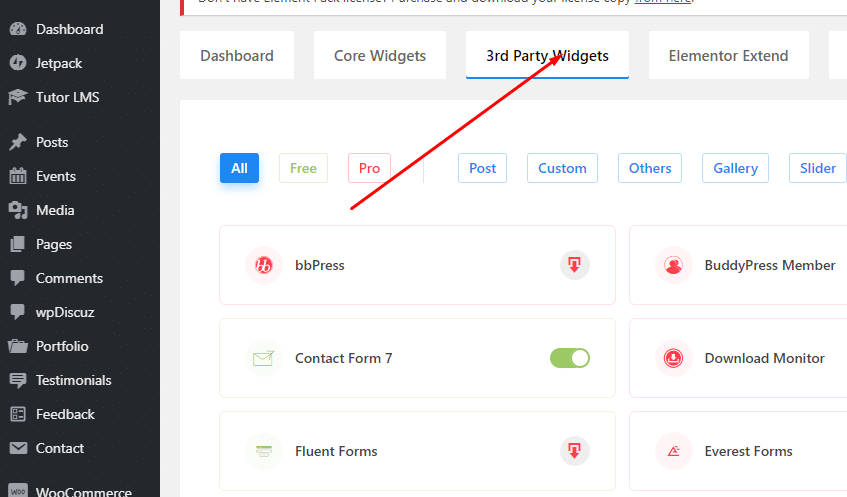
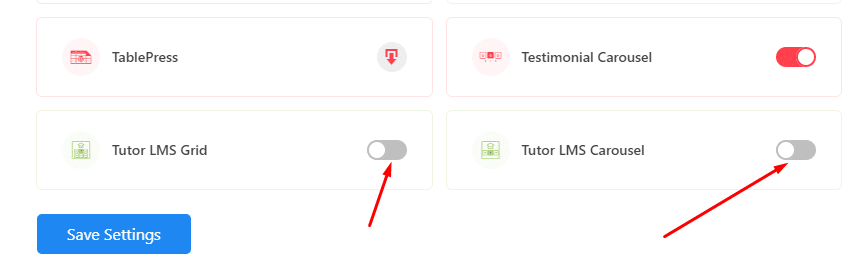
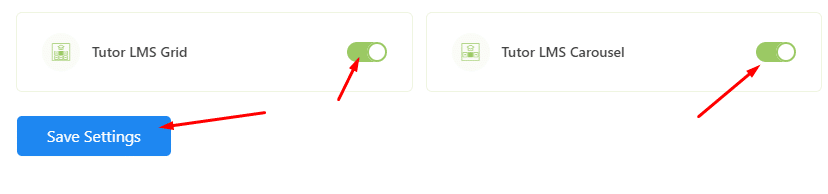
Tutor Plugin Setup
01.How to setup Tutor Plugin.
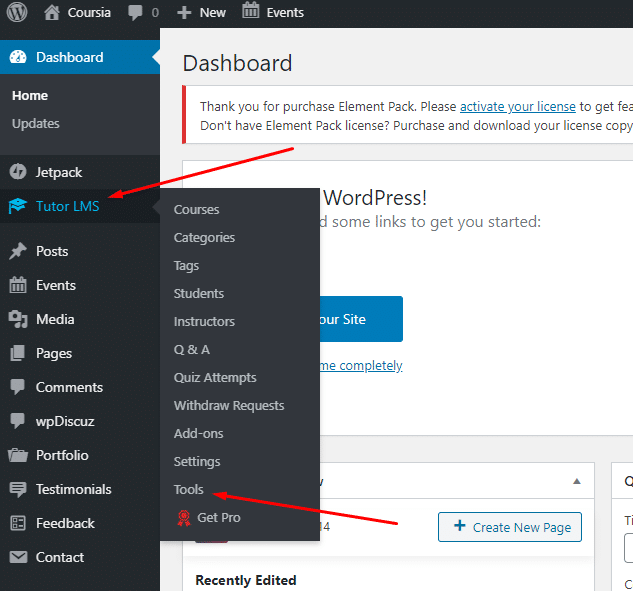
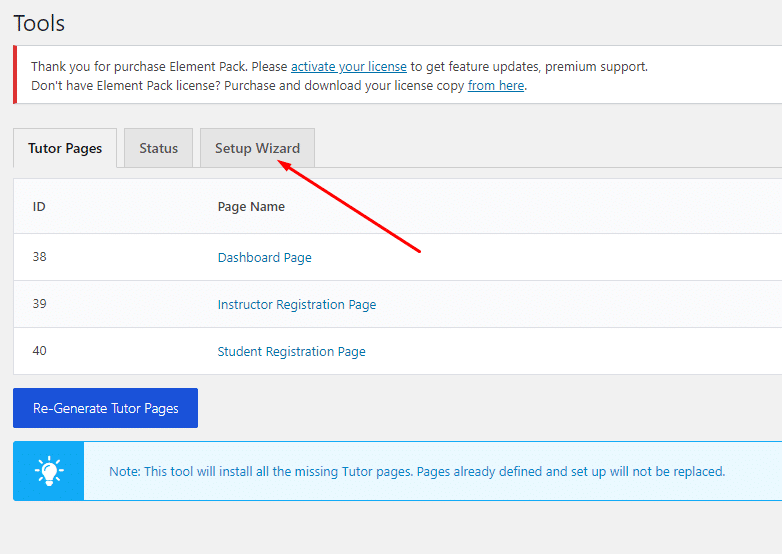
02. Start setup.
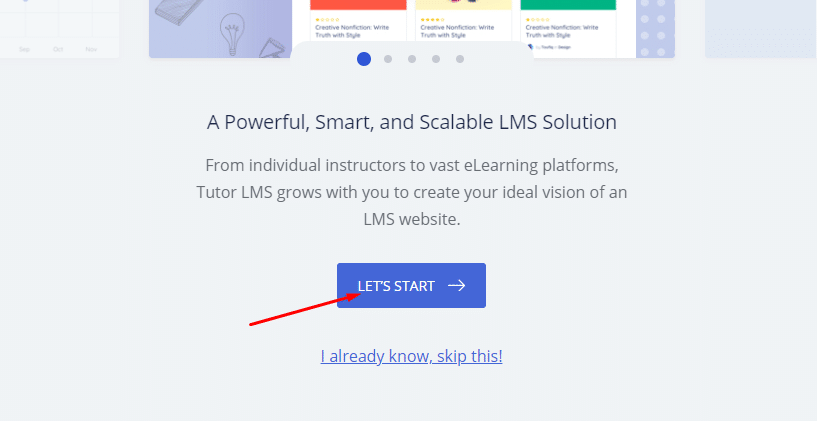
Tutor Plugin Setup
01. Page setup For :
- Courses
- Dashboard
- Instructor Registration
- Student Registration

02. Go to Tutor LMS > Settings >
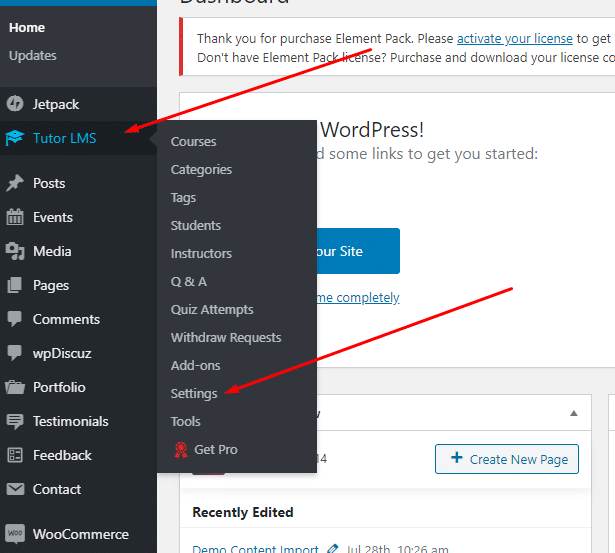
03. Go to General Tab Select Dashboard page & Save.
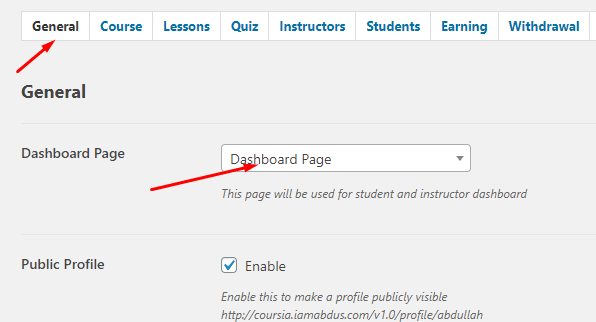
04. Go to Course Tab Select Courses & Save.
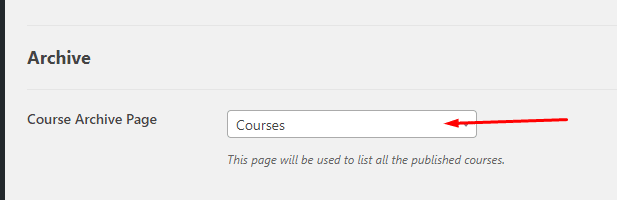
05. Go to Instructor Tab Select Instructor Registration Page & Save.
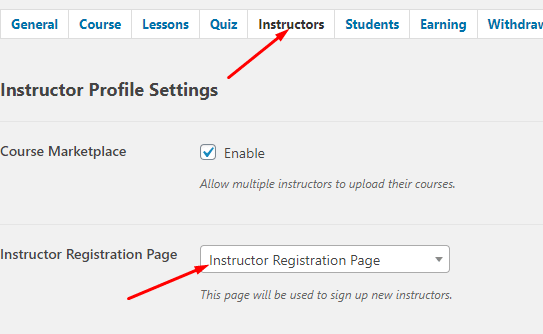
06. Go to Student Tab Select Student Registration Page & Save.
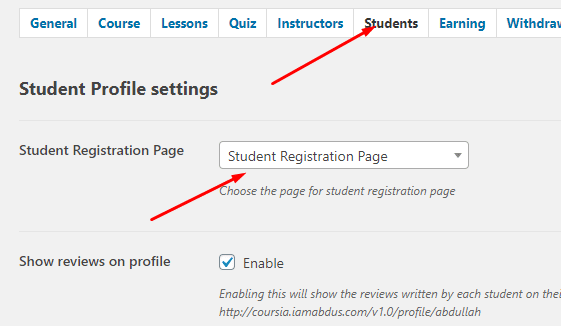
Setup Event Calender
If Event Page Broken or not showing properly .
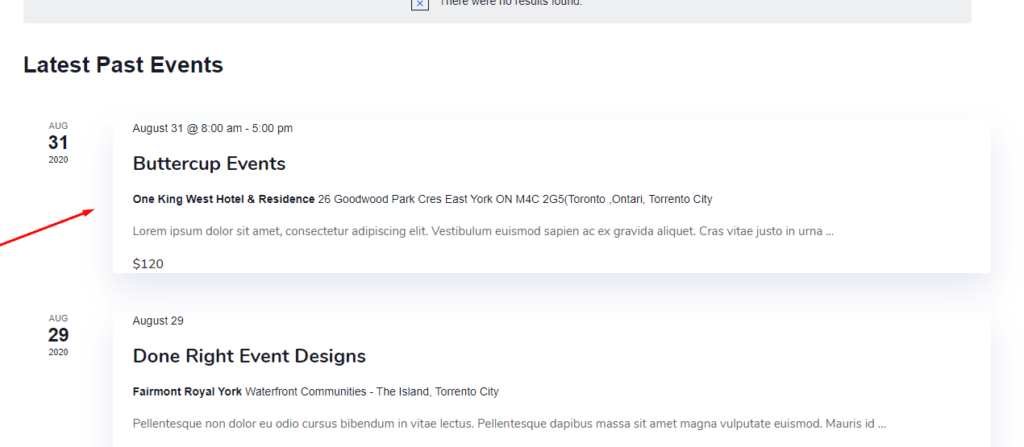
01. Go to Events > Events.
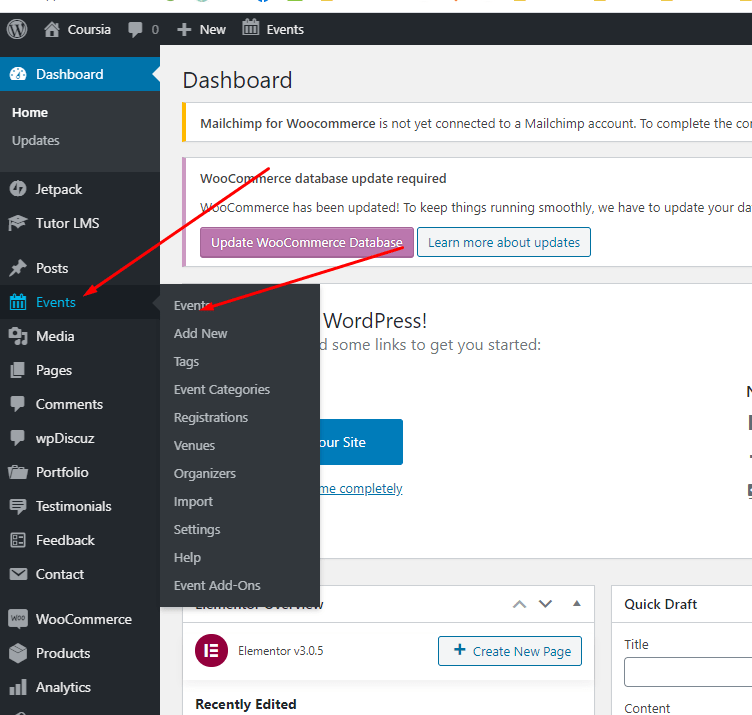
02. Edit All Events.
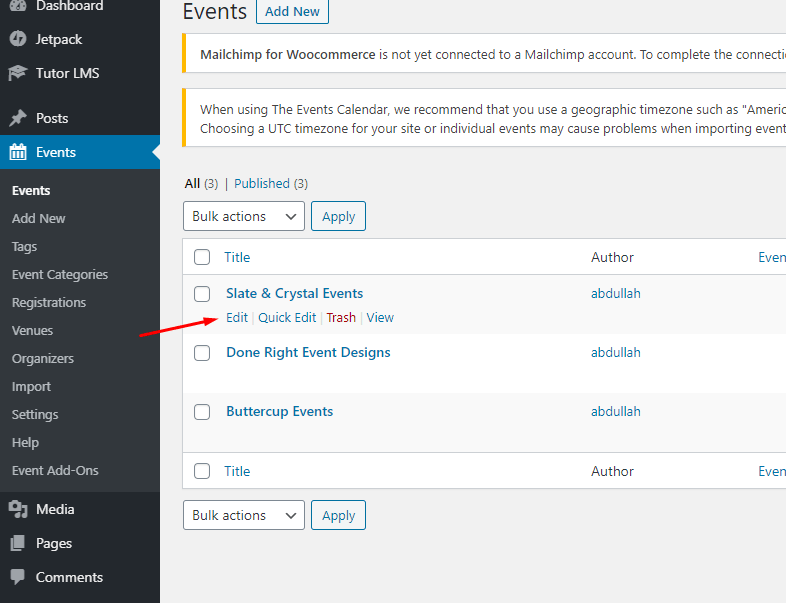
03. Update Event Date
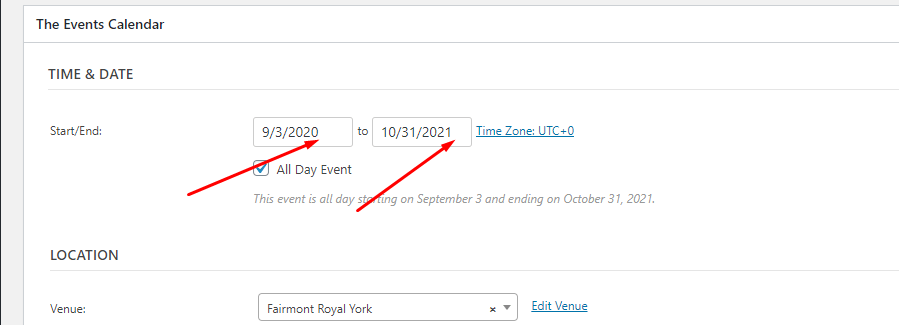
Finally